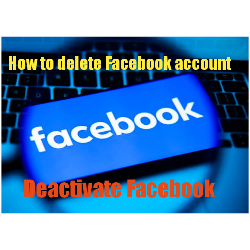In today’s digital age, Facebook remains a prominent platform for social interaction, sharing moments, and connecting with friends and family worldwide. However, concerns about privacy, data security, and digital well-being have prompted many users to reconsider their relationship with this social media giant. Whether you’re looking to take a break from Facebook temporarily or sever ties with it permanently, this comprehensive guide will walk you through the steps of deactivating or deleting your account.
Why Consider Deactivating or Deleting Your Facebook Account?
Facebook, with its vast reach and influence, has faced scrutiny over privacy breaches, data mishandling, and the impact of prolonged social media use on mental health. Deciding to deactivate or delete your account may be motivated by:
- Privacy Concerns: Worries about data security and how personal information is safe.
- Digital Detox: A desire to reduce screen time and prioritize real-life interactions.
- Content Control: Managing what you share and limiting exposure to social media content.
- Platform Ethics: Disagreement with Facebook’s policies or practices.
Understanding Your Options: Deactivation vs. Deletion
Before proceeding, it’s crucial to understand the implications of deactivating versus deleting your Facebook account:
Deactivating Your Facebook Account:
Deactivating your account offers a temporary break from Facebook while retaining the option to reactivate it later. Here is what happens when you deactivate:
- Profile Invisibility: Your profile, including your timeline, photos, and posts, becomes hidden from other users.
- Messenger Access: You can still use Facebook Messenger to communicate with your contacts.
- App Integration: Apps and services linked to your Facebook Login may continue to work.
- Account Reactivation: You can reactivate your account at any time by logging back into Facebook.
Deleting Your Facebook Account:
Deleting your account is a permanent action that removes all your data from Facebook servers. Consider these points before proceeding:
- Permanent Removal: Your profile, photos, videos, posts, and other data will be permanently deleted.
- Messenger Inaccessibility: You will lose access to Facebook Messenger and other integrated services.
- App Integration Impact: Apps and services linked via Facebook Login may stop functioning unless you create new accounts.
- Data Loss: Download a copy of your Facebook data before deletion if you want to retain it.
Step-by-Step Guide: How to Deactivate Your Facebook Account
From a Browser:
- Log into your Facebook account.
- Click on the drop-down arrow in the top-right corner and select `Settings & Privacy `.
- Click on `Settings`.
- Click on `Your Facebook Information`.
- Click on `Deactivation and Deletion`.
- Choose `Deactivate Account` and follow the instructions to confirm.
From the Facebook App (iPhone):
- Open the Facebook app.
- Tap the three-lined icon (hamburger menu) in the bottom right.
- Scroll down and tap on `Settings & Privacy`.
- Tap on `Settings`.
- Scroll down and tap on `Account Ownership and Control`.
- Tap on `Deactivation and Deletion`.
- Tap on` Deactivate Account` and follow the instructions to confirm.
From the Facebook App (Android):
- Open the Facebook app.
- Tap the three-lined icon (hamburger menu) in the top right.
- Scroll down and tap on `Settings & Privacy`.
- Tap on `Settings`.
- Scroll down and tap on `Account Ownership and Control`.
- Tap on `Deactivation and Deletion`.
- Tap on `Deactivate Account` and follow the instructions to confirm.
Step-by-Step Guide: How to Delete Your Facebook Account
From a Browser:
- Log into your Facebook account.
- Visit the account deletion page.
- Click `Delete Account`. Enter your password, and follow the instructions to confirm.
From the Facebook App (iPhone):
- Open the Facebook app.
- Tap the three-lined icon (hamburger menu) in the bottom right.
- Scroll down and tap on “Settings & Privacy”.
- Tap on “See more” in the Accounts Center.
- Tap on “Personal Details`.
- Tap on “Account Ownership and Control”.
- Tap on “Deactivation and Deletion”.
- Tap on “Delete Account” and follow the instructions to confirm.
From the Facebook App (Android):
- Open the Facebook app.
- Tap the three-lined icon (hamburger menu) in the top right.
- Scroll down and tap on “Settings & Privacy”.
- Tap on “Settings”.
- Scroll down and tap on “Account Ownership and Control”.
- Tap on “Deactivation and Deletion”.
- Tap on “Delete Account” and follow the instructions to confirm.
Considerations Before Deleting Your Facebook Account
- Data Backup: Download a copy of your Facebook data if you want to keep it.
- Messenger Access: Plan alternative communication methods if you rely on Facebook Messenger.
- App Connections: Prepare for potential disruptions in apps and services linked to your Facebook Login.
- Account Recovery: Understand the account reactivation process if you change your mind within the 30-day grace period.
Conclusion
Whether you choose to deactivate your Facebook account for a temporary break or delete it permanently, understanding the process and its implications is essential.
You can confidently manage your digital presence on Facebook according to your preferences and priorities. Consider your reasons carefully and take proactive steps to safeguard your data and online interactions.