Connecting your smartphone and smart TV allows for seamless integration and enhanced entertainment options. Whether you want to stream videos, share photos, or play games, connecting your devices opens up a world of possibilities. In this guide, we’ll walk you through the process of linking your smartphone and smart TV, enabling you to enjoy your favorite content on the big screen with ease.
Step 1: Check Compatibility
Before you begin, ensure that both your smartphone and smart TV support the same connectivity options, such as Wi-Fi, Bluetooth, or screen mirroring. Most modern smartphones and smart TVs offer these features, but it’s essential to confirm compatibility.
Step 2: Connect to the Same WIFI Network
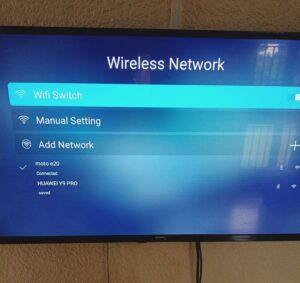
Turn on your Smart TV: Ensure your Smart TV is powered on and ready for setup.
Access Settings: Navigate to the Settings menu on your Smart TV. This might be accessible through a button on your remote or via an on-screen menu.
Select Network Settings: Look for an option labeled “Network,” “Wi-Fi,” or “Internet Settings” within the Settings menu. Select it to proceed.
Scan for Networks: Your Smart TV will search for available Wi-Fi networks in your vicinity. This process may take a moment.
Choose your Wi-Fi Network: Once the scan is complete, a list of available Wi-Fi networks will appear on the screen. Select your desired Wi-Fi network from the list.
Enter Password (if required): If your Wi-Fi network is password-protected, you will be prompted to enter the network password using your remote control. Use the on-screen keyboard to input the password accurately.
Connect: After entering the password, select the “Connect” or “OK” option on the screen to initiate the connection process.
Wait for Connection: Your Smart TV will attempt to connect to the selected Wi-Fi network. This may take a few moments. Once connected, you should see a confirmation message on the screen
To establish a connection between your smartphone and smart TV, ensure that both devices are connected to the same Wi-Fi network. This ensures a stable connection and seamless communication between the devices.
Step 3: Enable Screen Mirroring or Casting
Depending on your smart TV model, you may need to enable screen mirroring or casting functionality. Navigate to the settings menu on your smart TV and look for options related to screen mirroring, casting, or connectivity. Enable this feature to allow your TV to receive content from your smartphone.
Step 4: Enable Screen Mirroring on Your Smartphone
with your smartphone, access the quick settings menu by swiping down from the top of the screen. Look for the screen mirroring or casting option and tap on it to enable the feature. Your smartphone will then search for available devices to connect to.
Step 5: Select Your Smart TV
From the list of available devices, select your smart TV. You may need to enter a PIN displayed on your TV screen to establish the connection. Once connected, your smartphone’s screen will be mirrored on your TV.
Step 6: Enjoy Your Content
With your devices linked, you can now enjoy a wide range of content on your smart TV. Stream videos from your favorite apps, share photos and videos with friends and family or play games on the big screen.
Step 7: Disconnecting
When you have finished using screen mirroring or casting, Simply disconnect the feature on your smartphone or smart TV. This will disconnect the devices and return them to their normal operating modes.
Conclusion:
Linking your smartphone and smart TV opens up a world of entertainment possibilities, allowing you to enjoy your favorite content on the big screen with ease. By following these simple steps, you can connect your devices quickly and easily, enhancing your viewing experience and bringing your digital content to life. So why wait? Link your devices today and unlock a new world of entertainment possibilities.




