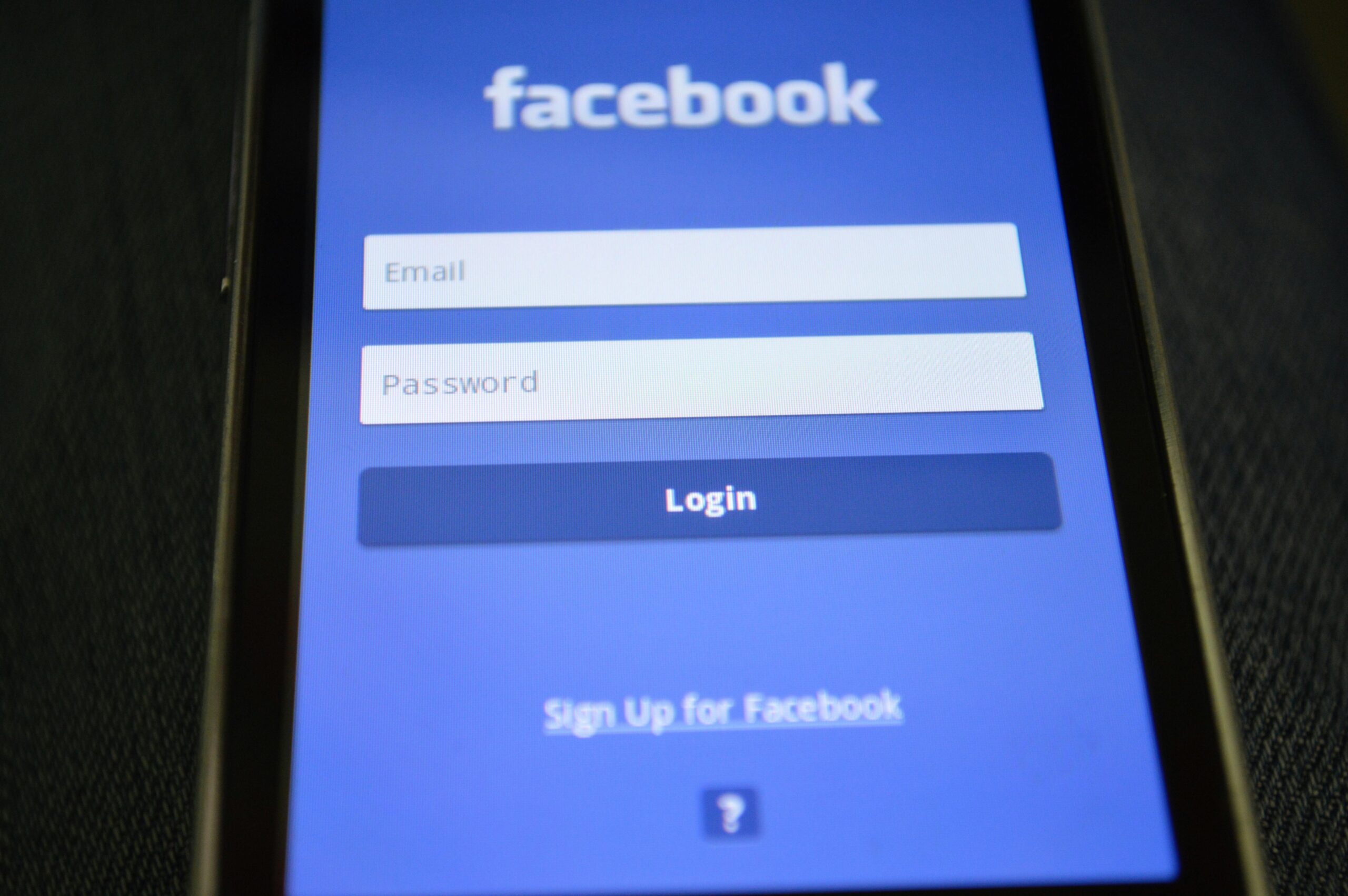Easy Ways to Deactivate or Delete Your Facebook Account
Facebook is still one of the world’s most popular social media sites. But, while some see the social media platform as an essential part of life, others find its data scandals and privacy issues disconcerting.
If you’re looking to take a break from Facebook either temporarily or permanently, these step-by-step instructions for deleting or deactivating your account will help.
Deleting your Facebook account
Deleting your Facebook account is pretty quick and easy. However, before you delete it you may like to download a copy of all the information you have stored on Facebook, including photos, videos, and more. Here is an official guide from Facebook that can help.
How to delete your Facebook account from a browser
- Follow this link to the page that allows you to end your account permanently.
- Click Delete Account, enter your password, and your account is gone forever.
How to delete your Facebook account from the iPhone app
- Start the Facebook app on your iPhone.
- Tap the three-lined icon (hamburger menu).
- Tap Settings & Privacy.
- Tap See more in the Accounts Center
- Tap Personal Details
- Tap Account Ownership and Control.
- Tap Deactivation or Deletion.
- Tap Delete Account.
- You can now delete your Facebook app from your phone.
How to delete your Facebook account from the Android app
- Start the Facebook app on your Android device.
- Tap the three-lined icon (hamburger menu).
- Tap Settings & Privacy.
- Tap Settings.
- Tap Accounts Centre
- Tap Personal details, under Account settings.
- Tap Account ownership and control.
- Tap Deactivation or deletion.
- Choose the account or profile that you want to deactivate.
- Select Deactivate account or delete account
The cons of deleting your Facebook account
Deleting your Facebook account can certainly feel liberating. You don’t have to worry about managing your privacy or consuming seemingly endless social media content. But once it’s gone it’s gone and there’s no turning back:
- You won’t be able to access Facebook again unless you create a new account.
- You won’t be able to use Facebook Messenger.
- Some accounts that you entered through Facebook Login may malfunction. You may need to contact those apps and websites or create new accounts.
- You’ll permanently lose your data unless you download a copy.
Can you reactivate Facebook if you change your mind?
Facebook says that it needs up to 90 days from the start of the deletion request to permanently remove everything you’ve posted. It may even keep some data in backup storage for legal issues as part of its data policy. It also offers a 30-day grace period after you erase your account. Here is how to cancel your account deletion within 30 days:
- Log in to your Facebook account.
- Hit Cancel Deletion.
Deactivating your Facebook account
Deactivating your Facebook is a temporary measure. After you deactivate your account, your Facebook page, including your intro, photos, friends, and posts, is hidden. No one can send you friend requests either. However, your messages are still visible to their recipients. Here are some advantages of deactivating your Facebook instead of deleting it:
- Your photos, videos, and posts are hidden but not permanently deleted.
- Facebook Messenger is still fully accessible.
- You can still access accounts through Facebook Login.
- You can reactivate Facebook whenever you please by logging in.
How to deactivate your Facebook account from a browser
The same link that allows you to erase your account also allows you to deactivate your account. Hit Deactivate Account and then enter your password to lose access to Facebook temporarily. Alternatively, you can use the following steps:
- Select Settings & Privacy from the drop-down menu on the top right.
- Click Settings.
- Click Your Facebook Information.
- Click Deactivation and Deletion.
- Select Deactivate Account and click Continue to Account Deactivation.
- Enter your password and deactivate your account.
How to deactivate your Facebook account from the iPhone app
- Start the Facebook app on your iPhone.
- Tap the three-lined icon (hamburger menu).
- Tap Settings & Privacy.
- Tap See more in Acounts Center.
- Tap Account Ownership and Control.
- Tap Deactivation or Deletion.
- Tap Deactivate account.
How to deactivate your Facebook account from the Android app
- Start the Facebook app on your Android device.
- Tap the three-lined icon (hamburger menu).
- Tap Settings & Privacy.
- Tap Settings.
- Tap Accounts Center.
- Tap Personal details, under Account settings.
- Tap Account ownership and control.
- Tap Deactivation or deletion.
- Choose the account or profile that you want to deactivate.
- Select Deactivate account or delete account
Tips for using Facebook safely
Using Facebook safely involves protecting your personal information, being cautious with interactions, and maintaining good security practices. Here are some tips to help you use Facebook safely:
Privacy Settings
- Review and Customize Privacy Settings: Regularly review your privacy settings to control who can see your posts, personal information, and friend list. Customize settings to limit visibility to friends or specific groups.
- Profile Information: Limit the amount of personal information you share publicly, such as your address, phone number, and full birthdate. This reduces the risk of identity theft.
- Control Tagging and Timeline Visibility: Adjust settings to review tags before they appear on your timeline. Control who can post on your timeline and who can see posts you’re tagged in.
Security Measures
- Strong Passwords: Use a strong, unique password for your Facebook account. Avoid using common words or easily guessable information.
- Two-Factor Authentication (2FA): Enable 2FA to add an extra layer of security. This requires a second verification step, such as a code sent to your phone, when logging in from a new device.
- Be Cautious with Links and Attachments: Avoid clicking on suspicious links or downloading attachments from unknown sources, as these could contain malware or phishing attempts.
Content and Interaction Management
- Be Selective with Friend Requests: Accept friend requests only from people you know and trust. Be wary of fake profiles or scammers.
- Review App Permissions: Regularly check which apps are connected to your Facebook account and remove any that you no longer use or trust. Limit the information these apps can access.
- Think Before You Post: Consider the potential consequences of sharing certain content. Avoid posting sensitive or personal information that could be misused.
- Use Caution with Public Wi-Fi: When accessing Facebook on public Wi-Fi networks, use a VPN to encrypt your data and protect your privacy.
Monitoring and Reporting
- Monitor Account Activity: Regularly review your account activity for any unauthorized logins or changes. If you notice anything suspicious, report it to Facebook immediately.
- Report Suspicious Activity: If you encounter harassment, spam, or any other form of abuse, use Facebook’s reporting tools to report the activity.
- Stay Informed: Keep up to date with Facebook’s security updates and announcements, as well as general online safety practices